Prepare Farmer Disks - diskpart (CLI)
This guide involves steps which will wipe a disk and format it with a new file system. All data on the disk will be lost. Ensure the correct disk is being wiped and back up any data prior to proceeding.
Disks that will be used to farm on the Autonomys network must be prepared before connecting to them to the Farmer. This guide covers how to wipe an entire disk with diskpart so that it can be fully utilized by the Autonomys Farmer.
Identify Disks
Open diskpart
The first step is to identify the disks that will be used for Autonomys. Open up diskpart by pressing WIN + x and then selecting "Terminal (Admin)" from the list. Then start diskpart
diskpart
After diskpart opens, list the current disks identified by diskpart
list disk
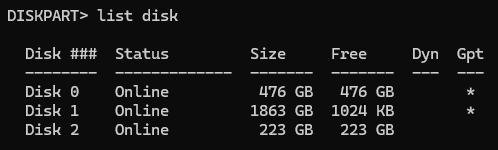
If the size of the disk is known, it can often be determined by reviewing the list of disks and identifying the one with the correct size. In the example above, the disk that will be used with Autonomys is "Disk 2".
Using Disk Management
Another method to identify the correct disk is using the "Disk Management" tool. To open up Disk Management press WIN + x and then select "Disk Management" from the list. This should provide a graphical representation of the identified disks
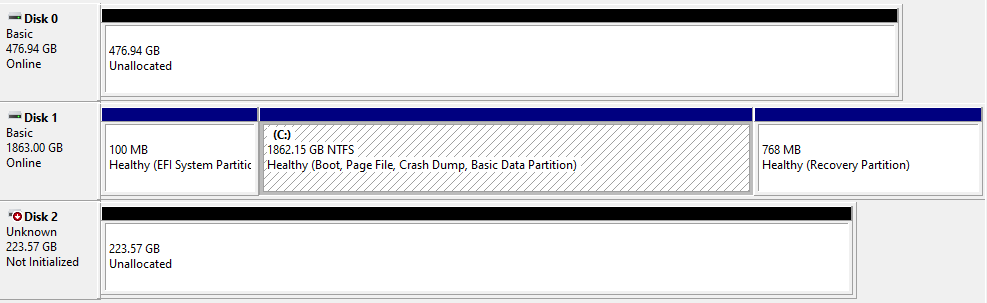
Select Disk
Once the correct disk has been identifed, select it in diskpart. In my case I would replace <DISK NUMBER> with "2" since I am using "Disk 2".
select disk <DISK NUMBER>
Prepare Disks
Wipe Disks
Now that the disk has been selected, clean it to remove any existing data.
clean
Create Disk Partition
Create a partition on the disk
create partition primary
Format Disk
Format the disk with the "ntfs" filesystem. Replace <YOUR LABEL> with a name for the disk. I usually use something like "Farm-1" with a new number for each disk I prepare: Farm-1, Farm-2, Farm-3, etc...
format fs=ntfs label=<YOUR-LABEL> quick
Assign letter
Assign a drive letter for the disk.
assign letter=X
Verify
Repeat the previous steps for each disk that will be used as a Farm disk for Autonomys. To verify if the disk is ready, open up "This PC" and check to see if the disk is listed.