NATS Service
Download, Extract, and Create Config
Download NATS
Start by downloading NATS from the NATS GitHub page. Click the latest release listed on the right hand side. At the time of this wiki the latest version is nats-server-v2.10.22-windows-amd64.zip and it will be used as an example in this guide.
Extract
Now that NATS is downloaded, extract the files. Create a new folder at the path C:\nats and move the extracts contents to it.
Config
Autonomys needs to have a parameter passed in via a config file, so open up Notepad and paste in the following
max_payload: 2MB
Then click "Save As" and name it "nats.conf". Then select the dropdown for "All Files" and click "Save".
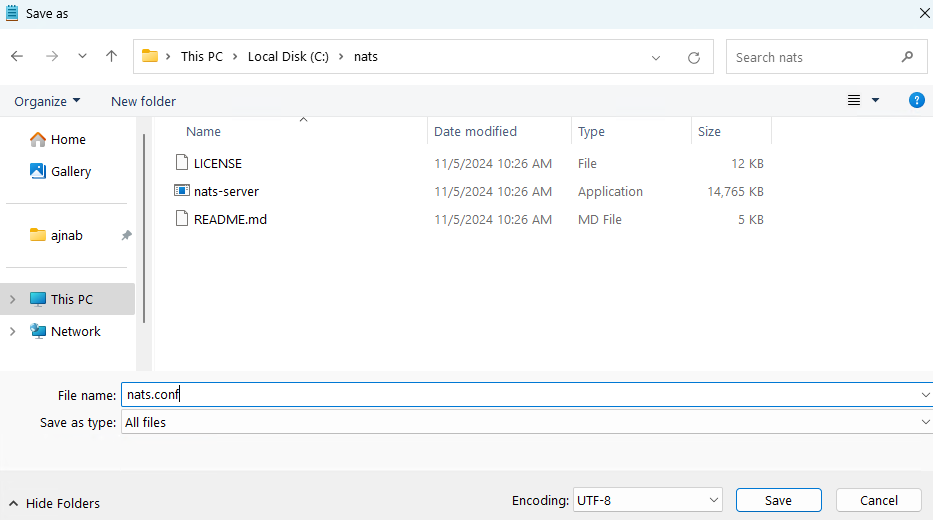
Download NSSM
If NSSM is not already downloaded (it is used in the Prometheus wiki) then navigate to the Builds Page for NSSM and download the latest build.
Extract
Extract the contents. Create a folder at the path C:\nssm and move the extracted contents there. You only need the nssm.exe that is located in the win64 folder.
Create NATS Service
Move to NSSM Directory
Now open a Terminal with Admin privileges by right clicking on the Windows menu and selecting "Terminal (Admin)". Then navigate to the NSSM folder
cd C:\nssm
Create the Service
Then create the Prometheus service with NSSM
.\nssm.exe install NATS
Configure the NATS service in the NSSM Configuration Window
- For the Path field, select C:\nats\nats-server
- In the Startup directory, enter C:\nats
- In the Arguments field specify the config. If you want to also specify a custom port (defaul is 4222) then add
-p <PORT>as well.
-c "C:\nats\nats.conf"
Then click Install service. You should get a message that "Service NATS installed successfully".
Start NATS
Start NATS Service
Open up the Services console by searching for services.msc in the Start menu. Find the "NATS" service, right-click, and then select Start. Make sure the startup type is "Automatic" if you want Prometheus to start on boot.
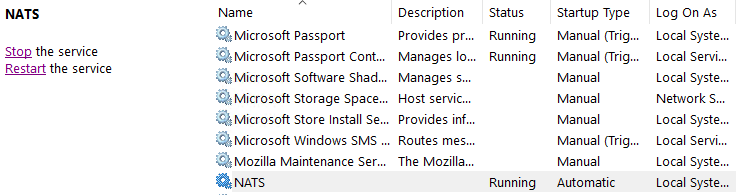
NATS should now be running and can be used for you Autonomys cluster.